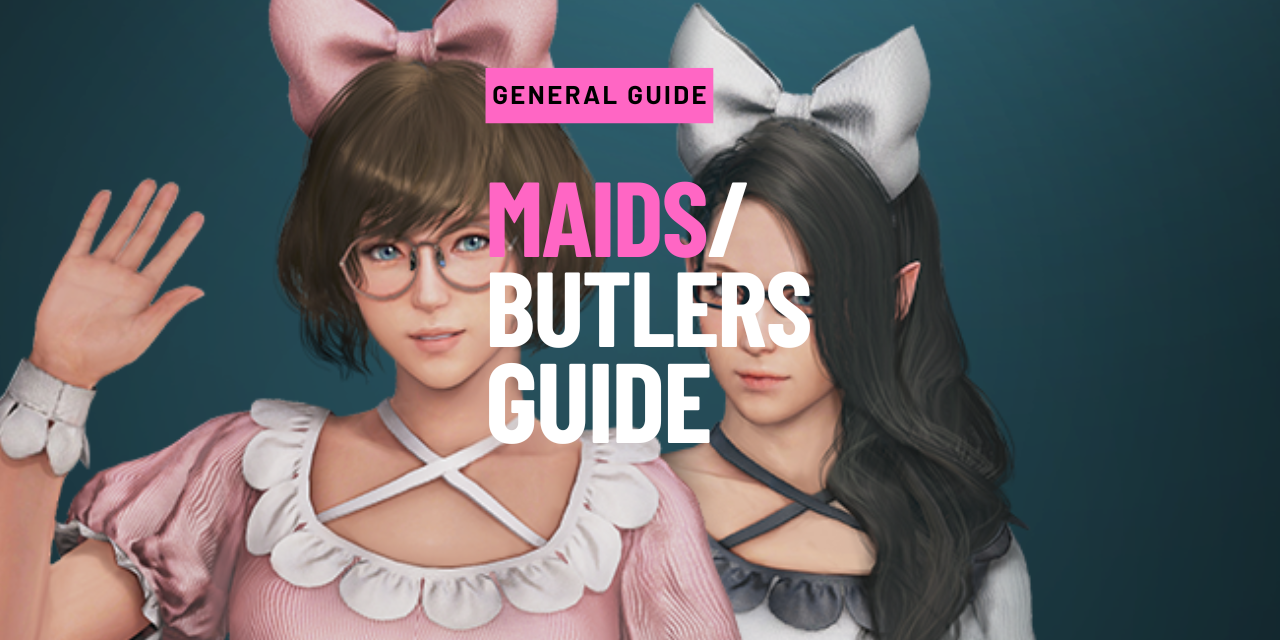Introduction
Maids and Butlers can be used to move silver and items from your character inventory to your Central Market Warehouse or Town Storage and vise versa. There is no functionality difference between a Maid and a Butler, the difference in name is simply because there are female and male models.
You can own an unlimited amount of Maids/Butlers and use them to transfer large stacks of items or a large number of items at once.
There are two types of maids and butlers; one is used to remote-access your Central Market warehouse, and the other is used to remote-access town storage.
|
Type |
Role |
Weight Limit |
|---|---|---|
|
Transaction |
Can move silver or one item stack in your inventory to your Central Market warehouse and vice versa. |
Move up to 100VT per maid |
|
Storage |
Can move silver or item(s) in your inventory to your town storage and vice versa. |
Move up to 100LT per maid |
- You can deposit and withdraw silver and any items (excluding trade items).
- You can only transfer a maximum of 100LT/VT weight at once
- Each maid/butler can move one stack of an item at a time.
- For example: you can move Black Stones x5 into your Town Storage using a maid and this counts as 1 item stack.
- If you move an item that does not stack (such as Scroll Written in Ancient Language), then each individual item will require 1 maid each.
- Maids and butlers have a cooldown of 20 minutes once you use them.
- Each Maid/Butler has its own separate cooldown, so you can use multiple Maids and Butlers to move lots of items or a large item stack at once.
Transaction Maids/Butlers
Transaction Maids/Butlers are used to access your Central Market Warehouse and deposit/withdraw items or silver. (For more information on the Central Market, click here to view our guide).
This is useful if you are at a grind spot for example, and forgot to buy food to feed your pets. You can open the Central Market and buy the food, then use your Transaction Maid to move the pet food into your character inventory on the spot.
You can also move items from your inventory to the Central Market so that you can place them up for sale immediately without having to go to a Marketplace NPC.

Storage Maids/Butlers
Storage Maids/Butlers are used to access your Town Storage, or can be used to move items directly from one character to another.
Moving Items to Storage
This can be useful if you are at a grind spot for example, and you are becoming overweight from Trash. You can use multiple maids to move a large stack of Trash Loot into your storage and keep grinding.
It’s important to note that by default the maid/butler can only deposit/withdraw to the storage in the region you are currently in.
- For example: if you are currently at Polly Forest, you can only move items to your Grana storage. If you are at Blood Wolf Settlement, you can only move items to your Dreighan Storage.
After completing the Magnus Questline, you unlock the ability to deposit/withrdraw items to any storage, no matter your location.
- For example: if you are currently at Polly Forest, you can now move items to your Grana storage, or Dreighan Storage, or Calpheon Storage, etc.

Moving items between Characters
In the past, players could use 2 storage maids to quickly move an item from one character to another.
- For example, whilst logged-in on character A, you would move an item into your town storage using a maid, then log into character B, and use another maid to withdraw that item onto character B.
However, now you can move items directly from Character B into the inventory of Character A, without having to swap characters. This uses 1 storage maid per item stack, and can be done directly from the End Game menu.
- Go to the ESC menu and click the “Disconnect” button
- Select the character you would like to move an item from
- Click the bag icon in the top right to view the character’s inventory
- Right-click an item to move it into your current logged-in character’s inventory

Storage Maid Restrictions
Certain items cannot be moved at all using Storage maids, such as:
- Trade items, guild items, character-bound items
Some items can be moved into storage, but can only be moved to the same region storage (even if you have the Magnus unlocked), and cannot be transferred using the End Game shortcut. For these items, you will need to use the old method of putting the item into storage then swapping character to retreive it.
- Treasure items
- Ornette’s Spirit Essence
- Odore’s Spirit Essence
How to obtain Maids and Butlers
Free Maid and Butler
You can obtain one free maid and one free butler by completing 2 Black Spirit quests.
After obtaining the Contract, you can register the Maid/Butler by right-clicking the contract item in your Pearl inventory.


Pearl Store/Attendance/Events
To obtain additional Maids and Butlers, you will need to purchase them for 1,200 Pearls each.
Occasionally, you can also obtain Maids and Butlers for free from certain in-game events or attendance rewards.
You can find Maids and Butlers in the Pearl Store (F3) under Travel Aid > Maid/Butler.
After obtaining the Contract, you can register the Maid/Butler by right-clicking the contract item in your Pearl inventory.

How to use your Maid/Butler
After registering your maids using the Contract in your Pearl Inventory, you can access your Maid/Butler List on any character by clicking the icon under your character level information. All maids and butlers are shared across all characters in your family.
In this window, you can see all of your registered Maids and Butlers with their separate cooldowns.
- Tip: I recommend turning on the Maid/Butler Group Command. This allows you to move multiple non-stacking items at once.

Use the “Open Storage” or “Open Central Market” buttons to use your Storage/Transaction Maids. You can freely view your Storage/Central Market, the maid will only go on cooldown if you move an item or silver.

Setting up a Maids Hotkey Button
You can set a Hotkey button (ALT + KEY) to open either your Storage or Transaction maid directly without going through the Maid/Butler List.
To do this, go to the ESC Menu > Settings (F10) > Quick Hotkey (3)