Introduction
This guide is going to show you how to setup and install BDO Mobile [KR] on Android, iOS and PC.
For this guide I will be using an emulator called MOMO which is highly recommended, especially if this is your first time using an emulator, because I will be showing you exactly how to use it. However, I believe you can now use the Bluestacks emulator as well if you prefer but you will need to enable the Advance Graphics option in the Engine Options. Nox KR Emulator is also an option.
All Download Links:
- MOMO Emulator Download: https://drive.google.com/file/d/1Le1ei7mW2OdxI9F1Usr7Xw5SS8MQHoav/edit
- Bluestacks Emulator Download (optional): https://cdn3.bluestacks.com/downloads/4.0.5.170/BlueStacks-Installer_BS3_native.exe
- Nox KR Emulator Download (optional): https://kr.bignox.com/
- Black Desert Mobile APK: https://apkpure.com/%EA%B2%80%EC%9D%80%EC%82%AC%EB%A7%89-%EB%AA%A8%EB%B0%94%EC%9D%BC/com.pearlabyss.blackdesertm
Unofficial English Patch
Ansoni has developed an unofficial English Patch for Black Desert Mobile KR. I highly recommend joining the Discord channel for more information and guides for BDO Mobile as well because we will not be covering this information right now.
- Unofficial English Patch information: https://discord.gg/wSGta4Z
MOMO Emulator: Installation & Setup
If you want to play BDO Mobile on your Android or iOS device, skip this section and continue from Black Desert Mobile setup. This section is for PC users only.
- Begin by downloading the MOMO Emulator from this [LINK]. Click the blue download button and run the .exe file when ready.
- Press the orange button in the middle to open the emulator and begin installing.
![How to install & play Black Desert Mobile [KR]](https://i.imgur.com/8q5RJo4.jpg?1)
![How to install & play Black Desert Mobile [KR]](https://i.imgur.com/mcqPYQd.jpg)
- Once the MOMO Emulator has finished installing, you will need to change the language to English (or your preferred language). To do this, press the cog icon on the right hand side to open up the settings. From here you will select the 2nd option from the vertical menu, and then select the English setting from the drop down box at the bottom. When you are done, press the orange button to save the settings.
- You will then be asked if you would like to restart the emulator. Select “Restart Now” by pressing the orange button.
![How to install & play Black Desert Mobile [KR]](https://i.imgur.com/4FwN8Wa.png)
Black Desert Mobile: Installation & Setup
iOS users:
- iOS users will need to create a South Korean Apple account and then download the app from the Apple Store using this [LINK].
- Another option is to download the IPA, then open it iTunes and let it sync to your device.
Android/PC users:
- Open your browser on your emulator or phone and begin by downloading and installing the Black Desert Moblile APK from this [LINK].
- If you are a PC user, you can download the APK on your PC and then upload the APK into MOMO by pressing the APK icon on the right of the emulator.
- Open Black Desert Mobile by clicking on the app icon.
- When you open the app for the first time, you will be asked to log into your Google account. You can choose to skip this step but if you would like to use a different device in the future or backup your character then you will need to log in.
- You will now have to accept the terms and conditions to play the game. Do this by clicking the button on the right.
![How to install & play Black Desert Mobile [KR]](https://i.imgur.com/khngkna.png)
- Next, you will be asked to download and install the game. The current size is ~2.23GB. Click the button on the right to begin.
![How to install & play Black Desert Mobile [KR]](https://i.imgur.com/twNvL7B.png)
- Once the download has complete, you will be asked to log in. Again, you can choose to skip this step and log in as a guest, but if you want to save your progress you should log in using your Google account or Facebook login.
![How to install & play Black Desert Mobile [KR]](https://i.imgur.com/HSyUkCY.png)
- Now you’ll be asked to provide a family name for your account. This is not your character’s name but it will be used in-game. Press the button underneath to continue and then the button on the right to confirm.
![How to install & play Black Desert Mobile [KR]](https://i.imgur.com/d3jjS4C.png)
- Finally, you can select a server and create your character by clicking the server select button at the bottom and choosing your prefered server. I recommend joining server 2 (at the top in the middle) because this is the server most English speaking players are being encouraged to join.
![How to install & play Black Desert Mobile [KR]](https://i.imgur.com/sRe1yeo.png)
Once you are in game, you can also set up keyboard mapping on your emulator to help you move around and use skills/potions more easily with your keyboard and mouse. To do this press the Keyboard icon on the right to open the keyboard mapping settings.
![How to install & play Black Desert Mobile [KR]](https://i.imgur.com/OKLRF1d.jpg)

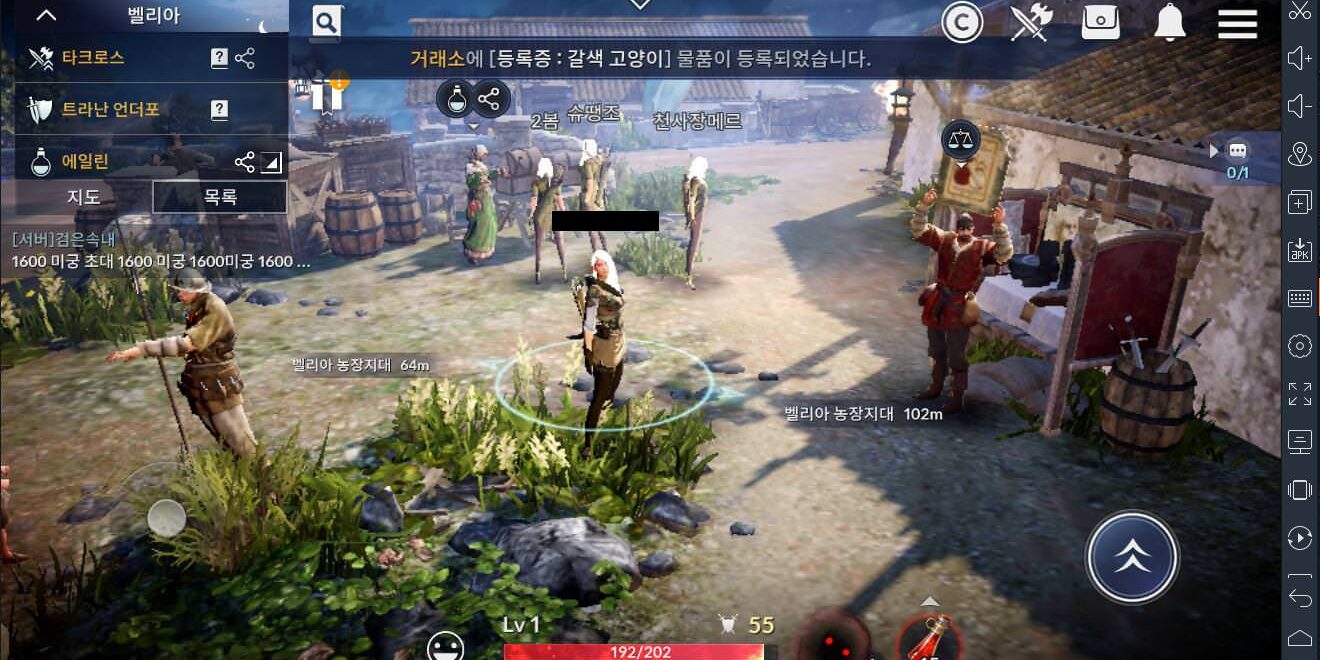
![How to install & play Black Desert Mobile [KR]](https://i.imgur.com/lzJ0Kc8.jpg)






Thanks so much for the guide 🙂